Troubleshooting Exchange Integration (checklist)
Introduction
The integration between Exact Synergy Enterprise and Microsoft Exchange (2010 and higher) is based on Windows Services.
The background job used in the previous Microsoft Exchange application is no longer applicable for Microsoft Exchange 2010 (and higher) integration.
Two Windows Services can easily be installed via MSI installation process. For more information, see How-to: Installing Exact Exchange Integrator
- Exact Synergy Enterprise to Exchange Synchronizer. This uses the Exact Exchange Synchronization Resolver Monitor.
- Exchange to Exact Synergy Enterprise Synchronizer. This uses the Exact Exchange Synchronization Resolver and Puller Monitors.
Troubleshooting
- Click Start, click Run, type services.msc, and then click OK.
- Restart the ‘Exact Exchange Synchronization Puller Monitor’ service.
- Click Start, click Run, type eventvwr, and then click OK.
- Navigate to [Event Viewer (local) > Windows Logs > Application]
- Look for Error messages:
Most of these errors are documented on the Startpage Exchange Integrator.
When no errors occur please continue following this checklist:
Checklist
Version compatibility between Exact Exchange Integration and Exact Synergy Enterprise
Make sure you are using the version shipped with the release you are using.
For example, after an update a new MSI is downloaded but not automatically installed.
Reinstall the Exchange Integration after an update of Exact Synergy Enterprise.
You can find the ExchangeIntegrator.msi in Synergy’s ‘cab’ folder.
Exchange Integration location
The Exchange Integration needs to be installed in your Synergy Enterprise installation folder.
Otherwise, the ‘Exact Exchange Synchronization Puler Monitor’ will not start.
Exact.Entity.Exchanger.dll file
Check if the Exact Synergy Enterprise ‘BIN’ subdirectory contains the file ‘Exact.Entity.Exchanger.dll’, this file must be present for Exchange Integration to work.
Service account has necessary function rights
The Service Account needs to have the following function rights:
- 624 – Entity Services Create: Requests
- 625 – Entity Services Read: Requests
- 626 – Entity Services Update: Requests
- 627 – Entity Services Delete: Requests
- 641 – Entity Services Create: Binary
- 642 – Entity Services Read: Binary
- 643 – Entity Services Update: Binary
- 644 – Entity Services Delete: Binary
More information about assigning the rights can be found in Linking function rights to roles
Service account has Impersonation Role within Exchange Server
The service account needs to impersonate the mailboxes to be able to the calendars.
In the following documents you can find the procedure on how to assign this role:
Assigning Application Impersonation in Exchange 2010 and 2013
Assigning Application Impersonation in Exchange Online/Office 365
Service account is not synchronizing
Make sure the calendar settings of your Service account are not set to synchronize the calendar.
More info: Customizing Calendar
Service account is not used to create test appointment
When testing the Exchange Integration there are certain scenarios which you cannot use.
– Creating an appointment via the Service account for itself or another person
– Creating an appointment via the Service account deligated to another user
In both situations the appointment will not be synced to Exchange.
– Create an appointment logged on as a different user than the Service account
Appointment will be synced to Exchange.
HRM setting
Exchange Integration will only work correctly when the ‘Exchange server version’ is set in the HRM setting.
- Go to HRM > Setup > General > Settings
- Check if the ‘Exchange server version’ setting is set to the corresponding version of your Exchange server and service pack.
(Product Update 250 and before: If you do not see this setting make sure ‘create Exchange Mailbox’ is selected.)
(As of product update 254 Exchange 2010 SP2 or higher is supported)
Office email address filled on person card
Exchange Integration will only synchronize the calendars in Exact Synergy Enterprise and/or Exchange when the corresponding e-mail address is filled in the Office section of a person’s card.
When the e-mail address is not set of a different one is set (for example a private e-mail address) the Exchange Integration will not work for that specific person.
Using Basic Authentication (Until release 250)
When you are using only Basic Authentication in your Exact Synergy Enterprise environment it is also possible to use the Exchange Integration.
You have to change 2 parameters in the Exact.MacroManager.Exchange.config files.
Web (Entity) services
Make sure that the Web Services are reachable and working correctly.
You can test this by accessing one of them.
As of Product update 251 you need to test with the URL you use to create the appointments.
For example your external Synergy URL: https://www.company.com/synergy/services/Exact.Entity.svc
Always test the URL in a browser on the Synergy webserver itself!
When using a Product update before 251 you need to test the URL you entered during the Exchange Integrator installation.
For example: http://servername/synergy/services/Exact.Entity.svc
The result should be similar to the following screenshot:
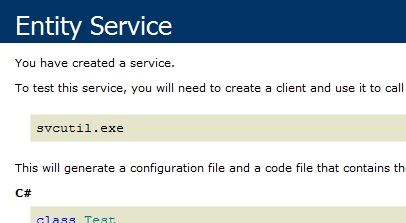
You could run into a HTTP 401.1 error: Why do I get a [HTTP 401.1 – Unauthorized: Logon Failed] error when I browse to my Synergy site in a browser on the webserver itself?
Event Viewer
Please check the Event Viewer for error logs after the installation of Exact Exchange Integration.
Common errors in Event Viewer log:
Exact Exchange Synchronization Puller Monitor: ‘Object reference not set to instance of an object’
Please see Exchange Integrator: Object reference not set to instance of an object
Exact Exchange Synchronization Puller Monitor: ‘The SMTP address has no mailbox associated with it’
The e-mail address set in the Person card does not exist within the Exchange server.
– Correct the e-mail address in the Person card of the user mentioned in the error.
Logging
After installing the Exact Exchange Integrator a log (synclog) will be created in the root of your C drive on the server.
How to: Change the location of the Exchange Integrator Log Files
Common errors in Synchronization log file:
[WARN] Not supported Exchange Server version
Please check the <="" hrm="" ‘="" setting’="" style="font-family: verdana; line-height: 14pt; color: rgb(102, 102, 102); text-decoration: underline; outline: none;">HRM Setting section
[ERROR] Error in Create Request [6F6687F99387EA43BDF09D896D22ACC6] Entiteit: Validatiefout
(Entiteit: Validatiefout, translated Entity Validation Error)
See Exchange Integrator log message: "Entiteit: Validatiefout" or "Entity: Validation error"